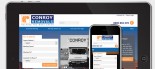How to embed a YouTube video in your Story
Use the following steps to embed a video from YouTube into your Story in the Klixo Website Manager:
- Log into the Klixo Website Manager ( http://klixo.net.nz/klixo )
Create or edit a story by opening your story in the Beta story editor mode and following these steps:
-
Get the object code for the video from YouTube
- Find the YouTube Video you would like to embed in your story
-
Below the video, choose "Share" and then "Embed" to bring up a textbox with the code highlighted (see figure 1)

Figure 1 - Embed Object Code - Copy the content out by either holding down and pressing CTRL C - or right clicking and selecting copy.
-
Embedding the Object code into your Klixo Story
- Select the "Body Source" radio box at the top of the beta story editor
- Paste in the Object code you have copied from YouTube
- Click on the "Body Design" radio to change the editor view back to body design, then edit the content of the story around your video - add titles etc
- Save the story
End Result:
Swimming with the Dolphins in Whakatane