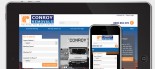How to extract an image from a PDF
The following is a guide to extracting images from a PDF file and saving them as .jpg files, so they can then be uploaded using the upload manager and added to a website. Depending on your version of Adobe Reader, there may be easier options for doing this - such as extracting all images, or selecting the "Select Image" from the drop down next to the select used in this example. The following guide uses the technique of copying the images into another program (Microsoft Paint) and saving the file as a .JPG:
- Open you PDF file and find the image you wish to extract
-
Click the Select button

Figure 1 - The Select Button - Click on the Image you wish to extract - this put a border around the image and the selected image will appear shaded
-
Right click and click the "Copy Image to Clipboard" button

Figure 2 - Selecting and copying the image -
Open Microsoft Paint. To do this, click Start > All Programs > Accessories > Paint. Click inside the white part of the screen.

Figure 3 - Opening Microsoft Paint -
If the white space in paint appears larger than the image you are going to paste in reduce the white space by selecting the bottom corner and dragging it right up to the top left hand corner. This needs to be done so no white space appears around your image.

Figure 4 - Shrinking the white space -
Go to the Edit menu and click Paste or you can press and hold "Ctrl" and tap V.

Figure 5 - Paste the image into Paint -
The image should appear in Paint with no white space around it.

Figure 6 - Pasted images -
Now you need to Save the image as a .JPG
-
From the "File" menu select "Save As..."

Figure 7 - Save as... - Browse for a suitable folder that will be easy for you to find again (when you need to upload the image) to save your image(s) in
- Give the image a "File name" e.g. website_image
- Select JPEG as the "Save as type" from the drop down
-
Click the "Save" button

Figure 8 - Saving you image as a JPEG
-
From the "File" menu select "Save As..."
- Repeat as needed for each graphic you wish to extract from the PDF file
-
Once you have extracted your images you can then upload them to your website using the Upload manager see the following article for how to do this:
- How to upload images & other files