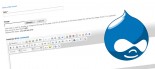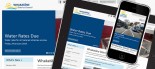How to forward an email as an attachment
Occasionally Klixo Support may request that you forward an email "as an attachment". This is so that we can analyse the hidden headers that are contained in the "envelope" of the email to deal with problems like Spam, incorrect subscription details, etc. Follow the details below for forwarding an email as an attachment:
NB: These instructions are for Outlook and Outlook Express, but may be similar for other mail programs
- Open Outlook
- Open your Inbox and ensure that you can see the email that you have been asked to forward in the list
- Click on the email that you have been asked to forward to select it (it will be highlighted, usually as dark blue)
- Hold down the CTRL key and select any other email in your Inbox
- Click the "Forward" button on the toolbar
- In the To box enter support@klixo.net.nz (or the email address that you wish to forward the email to)
- Enter a subject for this email in the Subject box
- Delete the unwanted attachment, so that only the email that you wish to forward remains in the Attachment box
- Enter a short message in the body of the email
- Click Send