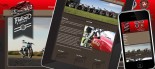How to link to a PDF (or other file type) in the body of your node
The following article is a guide to linking to a file (e.g. PDF) in the body of the content when creating or editing a node.
- Write the text you would like to create a link out of - following good practices (descriptive links - don't use CLICK HERE)
- Select the link text
- Click the hyperlink button from the editor tool bar - world with a chain on it.
- Under the URL Field click the "Browse Server" button - this will open the "File Browser" window
- Select the "docs" folder from the left menu area
- Upload a document (if you are not already linking to an existing file)
- Click on the file name in the right hand box
- Click the "Send to CKEditor" link in the top menu - This will close the "File Browser" window
- In the "Link" box - Change to the target tab and select the "New Window" drop down item
- Click OK
- Your text should now appear as a link in the body of the content.
Download a PDF Version of this KB article, with screen shots (PDF)