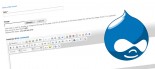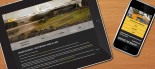How to resolve your outgoing mailserver port 25 being blocked by your ISP
Note: This article applies to customers who have their email hosted by Klixo.
When using the same settings for your outgoing mail server as your incoming server, connection issues may occur when you change the location of your computer and therefore the ISP (Internet Service provider) you are using to connect to the network.
If you encounter problems when connecting to the outgoing SMTP server your connection to your outgoing server port may be being blocked by the ISP. This is because many ISPs are blocking port 25 which is used to send email, in an attempt to reduce the spread of viruses and the distribution of spam. This tends to cause issues for those that have a need to send and receive emails through e-mail servers other than those belonging to the ISP.
If this situation occurs you will need to configure your email application to use the port 10025 for outgoing SMTP connections. You can do this using the steps below:
For Microsoft Outlook:
- Go to tools in the menu bar
- select "E-mail Accounts"
- Select "View or change existing email accounts" and click "Next"
- Select the email account you are having connection issues with and click the "Change" button
- Click the "More Settings" button
- Select the "Advanced" tab
-
In the "Server Port Numbers" section
- Outgoing Server (SMTP) should be 25
-
Change this number to 10025

- Click the OK button
- Click the "Test Account Settings" button to make sure this solution has worked.
If you still cannot connect to the Outgoing mail server contact Klixo Support for assistance.