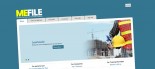How to set up an automatic "out of office" reply on your email account
The following article is a guide to setting up an auto-responder on your email account. These instructions only apply to users hosted on our Unix hosting plans. You may need to confirm these instructions will work for you with Klixo Support.
-
Go to your online webmail page (see example below), you may have these details handy. Your URL for your webmail will look something like http://webmail.yourdomainname.co.nz
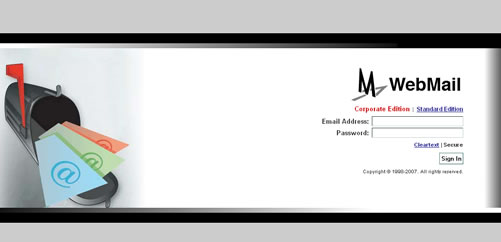
(Webmail Login Screen) -
Login with your email account details:
- Email address: the email address you wish to add the automatic reply to
- Password: Your email account password
- Click Sign In
- Once logged in you will see in the top right of the screen a menu Options | Help | Sign Out - Click options, a new window will open
- In the new window click on the Auto Reply option under the Mail section of the left menu
-
Fill out the details for the auto reply:
- Subject: Insert the subject for your email e.g. I am on leave until ....
- Enter the Message
- Leave the Message Charset as it is set
- IMPORTANT: Select Yes on the "Auto-reply to Messages"
- Click the apply button in the top left of the window.
- Close the window and you have completed the necessary steps, you will now need to test the message to check it is working correctly by sending an email to yourself - or have someone else in your office send you an email.