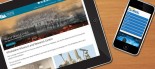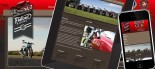How to use the Google Adwords Keyword Tool
The Keyword Tool is used to estimate the amount of searches for a given keyword in a month. It can also be used to recommend relevant Adwords keywords for your webpages. Follow the instructions below to login to Google Adwords and access this tool.
Create a Google Adwords Account
If you don't already have one, get a Google Adwords Account.
- Go to https://adwords.google.com/select/Login
- Click "Start now >>"
- Choose "Standard Edition" and click Continue
- Follow the instructions in the sign-up wizard
Google will take you through the process of creating a new Google AdWords advertising camapign - Don't worry, this camapign will not be activated or visible to the public unless you enter your payment details (which you don't have to do now).
Log in to Google Adwords
If you have a Google AdWords account, or have just created one, log in now.
Load the Keyword Tool
- Click on the "Campaign Management" tab
- Click Tools
- Click "Keyword Tool"
Running the Keyword Tool
If this is your first time using this tool, follow these guidelines:
Tailor results to New Zealand
If your target market is New Zealand, instruct Google to only show you search data for New Zealand.
- Where it says "Results are tailored to English, United States", click Edit
- Select "New Zealand" in the list of Countries
Enter a root Keyword
To begin with, choose the simplest, commonest, one or two word term that sums up your business, here are some examples:
- For a Podiatrist, enter "Podiatry"
- For a Helicopter Training course, enter "Helicopter Training"
- For a Wholesale Seafood company, enter "Seafood"
Analyse the Data
- Click "Get keyword ideas" and wait a few seconds for Google to generate a report
- When the results load, click on the "Approx Avg Search Volume" column. This will display the search terms in order, from most searched to least searched.
- The numbers in the Volume columns indicate approximately how many searches there were for the key phrases in the selected Country.