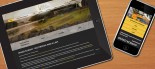How to convert form data into an Excel spreadsheet
The following article is a guide to converting forms into excel spreadsheet data. This is a good option for websites that have important information that needs to be kept on file as Klixo forms expire after one month in the system. This process involves Microsoft Excel with the Klixo Forms, follow the steps below:
-
Open a new Excel spreadsheet on your computer
- Save this file - this will be the master spreadsheet file that will eventually contain all of the form data.
- Log into the Klixo Website Manager ( http://klixo.net.nz/klixo )
-
Go to the "forms" section of the Klixo Website Manager
- At the bottom of the page change the drop down box "Show '10' results at a time" to 50
- Click the "CSV" link that corresponds to the form you wish to get the data from
-
This will open a new window
- You will be prompted with a "File Download" box (see figure 1)
-
Click the "Open" button

(figure 1) -
Select the entire row of data by clicking on the "2" in the left hand column (see figure 2)

(Figure 2) - The first time you do this you may also want to select the first row that contains the field names - and paste this into the top row of your master excel sheet.
-
Paste the copied data into your master excel spreadsheet, then save the master spreadsheet file.
-
You may be prompted with the following message

- If so click "OK" and continue
-
You may be prompted with the following message
- Close the CSV spreadsheet window that has popped up.
- Repeat steps 3 - 7