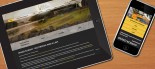How to use Top Stories on list pages
The following article is a guide to using "Top Stories" on the lazerphoto.co.nz website. Top stories are only used on list pages and are used to display a good page heading and a description of the content on the page.
It is a good idea to have a "Top Story" on a page with a heading (Heading 1) and good content containing Keywords that describe the content of the list below.
To find and edit the "Top Story" or to set up a new one for a page do the following - note you can have more than one "Top Story" in a channel.
- Log into the Klixo Website Manager ( http://klixo.net.nz/klixo )
- Go to the "stories" section of Klixo
- Select the channel that you would like to add or edit the "Top Story" in
- If the channel already has a top story you will see a story in the list that has a "Story Type" set as "Top Story" Click edit on this story. To set up a new story click the "New Story" button
-
The only fields used that you need to edit for a "Top Story" are:
- Story Title - this is not displayed on the website but is compulsory field
- Story Type - the story types are all displayed in a drop down select box, from which you will need to select "Top Story".
-
Story Body - This is the main content of the "Body Design" view - This is the only field that is displayed on the list page, add the following to this field:
- A descriptive heading e.g. Products - be sure to set this heading as an "Heading One" this will give the page good structure for SEO.
- Content - under you heading enter content for the page, this should usually be an overview of what you offer in the section and should contain good keywords.
- Save the story
- This story will now display at the top of your list page.