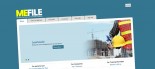Internet Explorer 7 Upgrade Issues
Microsoft have released the latest version of Internet Explorer, version 7 (IE7). Klixo has thoroughly tested the website manager with IE7, but some settings may require re-configuration; after installing IE7 you may find that some Klixo functions produce an error message. This article highlights these issues and offers remedies.
Klixo no longer a trusted site
Symptom:
The green tick "Trusted Sites" icon is no longer visible when using the Klixo website manager
Cause:
IE7 is stricter about the trusted website URLs it allows in the trusted sites site-list and in some cases, may not accept URLs that include wildcards (*), e.g. "*.klixo.net.nz"
Solution:
Follow the steps in Klixo KB article "Adding Klixo to your Trusted Sites" which have been revised to resolve this issue.
"Object Required" error when using Advanced Story Editor
Symptoms:
After selecting a template from the Advanced Story Editor toolbar, an error message appears: "Object Required".
Cause:
When IE7 installs it tightens up security settings in the Trusted Zone
Resolution:
Follow these steps carefully to resolve this issue:
- Open the Klixo Website Manager in IE7: http://klixo.net.nz/klixo/
-
Ensure that the Status Bar is visible:
- Click on the View Menu on the IE7 Toolbar at the top of the IE7 Window
- Ensure that "Status Bar" is ticked
-
Look for the "Trusted Sites" green tick icon on the status bar at the bottom of the IE7 browser window
- If you can't see the icon, or the "Internet" world icon is displayed, follow the instructions in the Klixo KB article "Adding Klixo to your Trusted Sites"
- Double-click on the "Trusted Sites" icon
- Click the "Custom Level..." button
- Scroll down the list to "Miscellaneous" and change the setting "Access Data Sources across Domains" to Enable
- Click OK, then OK again to return to the Klixo Website Manager
- Continue to use the Advanced Story Editor as usual
"Active-X Control" issues
You may receive a message in the info bar stating that an "Active-X' control cannot be installed or run. This is due stricter security settings that are set when IE7 is installed or upgraded. To resolve this issue, follow these steps:
- Double click on the "Trusted Sites" (green tick) icon in the status bar
- Click the "Custom level..." button
- Ensure that "Download unsigned ActiveX controls" is set to "Prompt"
- Ensure that "Initialize and script ActiveX controls not marked as safe for scripting" is set to "Enable"
- Click OK, then OK again to return to the Browser
- Hold down the [CTRL] key and press the [F5] key to force a refresh of the upload manager web page
If you continue to experience issues with IE7 please contact us.